
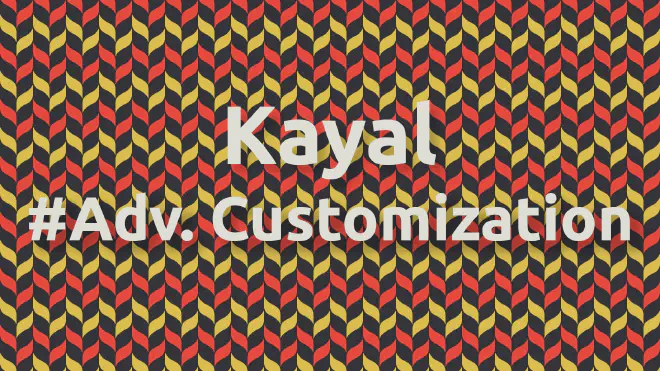
Advanced Customization 🧰
Table of Contents
There are many ways you can make advanced changes to Kayal. Read below to learn more about what can be customized and the best way to achieve your desired result.
Hugo’s Lookup Order
If you don’t like or want to modify something in the theme, it’s best to follow Hugo’s practice. Never modify the files in the themes/kayal directory; rather, copy the file that you want to modify to your site’s directory and make modifications there. Hugo’s file lookup order will prioritize your site’s files over the theme’s.
For example, if you want to modify the single.html template for articles, you can copy the file from mywebsite/themes/kayal/layouts/_default/single.html to mywebsite/layouts/_default/single.html and make modifications there.
Kayal also includes some placeholder partial templates that you can use to extend its capabilities. More details below.
Custom Homepage
If you want to modify and provide a custom homepage, you can create a mywebsite/layouts/partials/homepage.html partial template
to override the default. This will override the theme’s profile partial located in themes/kayal/partials/home/profile.html.
Analytics
Google Analytics
Kayal supports Google Analytics using Hugo’s Google Analytics embedded template
. To enable it, provide your Google Analytics ID in the hugo.toml config file.
[services]
[services.googleAnalytics]
ID = 'G-MEASUREMENT_ID' # <--- YOUR ID HERE
Other Analytics
If you prefer to use a different analytics provider, you can override the analytics partial and provide your own script. Create mywebsite/layouts/partials/analytics/custom.html file with the code provided by your analytics provider.
Comments
If you want to add comments to your site, Kayal can be extended to support any comments provider. Create a mywebsite/layouts/partials/comments.html partial template file containing the code needed to display comments from your chosen provider.
You can use either the built-in Hugo Disqus template or provide your own custom code. Refer to the Hugo documentation for more details.
After adding comments to your site, enable them in params.toml by setting showComments: true. Note that page front matter settings override those in params.toml, so to disable comments on a specific page, set showComments: false in its front matter.
Overriding the stylesheet
If you wish to modify the site’s theme, copy the mywebsite/themes/kayal/assets/css/theme.css file to mywebsite/assets/css/theme.css. Modify the stylesheet properties in the copied file.
Psst…, you can include a custom stylesheet by creating mywebsite/assets/css/custom.css and adding your styles there.
Custom Head
The theme allows inserting additional code directly into the <head> section. Create mywebsite/layouts/partials/extend-head.html file the additional code, this will added at the end of <head> section.
Icons
If you can’t find the icons you need in this list
, you can add your own by including the icon’s SVG file in mywebsite/assets/icons/. Kayal will recognize these icons for configurations in socials
and menu
.
fill="currentColor" to match Kayal’s theme color.You can also include these icons in your article content using the Icon shortcode
Overriding Favicons
You can override the default favicon
inclusion. Create mywebsite/layouts/partials/favicons.html file with favicon HTML tags and assets. This will be injected into the site